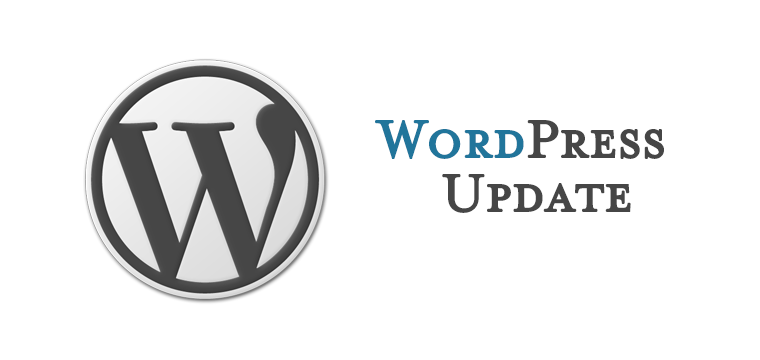Well it’s arrived at last, WordPress 5.5 is free and in the wild.
So what can we expect from it?
Start with most obvious: The Block Editor
With this release of WordPress 5.5, 10 versions of the Gutenberg plugin will be added to the core, bringing a huge number of UI improvements, features, enhancements, and bug fixes affecting every aspect of the editing experience, from usability to functionality and performance.
Native Image Lazy-Loading automatically
Lazy loading is an optimization technique that defers loading of non-critical resources. This means that the browser is instructed to load visible content on page load and defer the downloading and rendering of images placed below the fold until they are actually needed.
Native lazy loading is supported by Microsoft Edge, Firefox, Google Chrome, Opera browser, Android browser, and Chrome for Android.
Before WordPress 5.5, lazy loading was only possible in WordPress with an optimization plugin like Autoptimize, BJ Lazy Load, or others. Now it’s part of WordPress core and won’t require additional plugins to be installed!
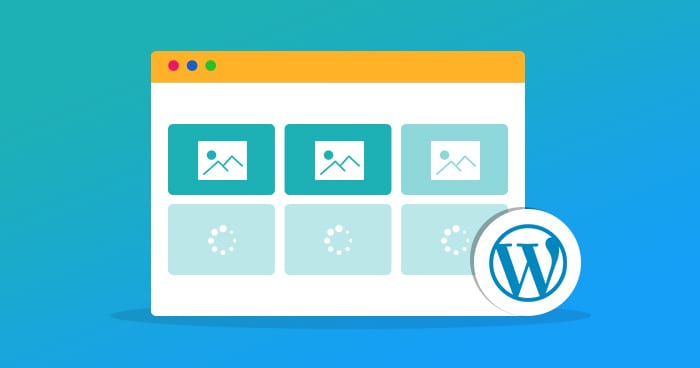
WordPress 5.5 Option to Auto-Update Plugins & Themes
One of the greatest concerns for site owners is site security and keeping your software up to date is a common recommendation every site owner should take into account.
WordPress Automatic updates have been available as a feature since WordPress 3.7. Now, the problem here is that while automatic updates are enabled by default for core maintenance and security releases, before WordPress 5.5, many site owners didn’t take advantage of auto-updates for plugins and themes.
But this feature required knowledge of WordPress development by going into the heart by sftp, and defining one or more constants in the mysterious wp-config.php. Few ever did this.
Now with WordPress 5.5, you can toggle plugin and theme auto-updates on and off with a single click directly in their WordPress dashboard.
What’s New in WordPress 5.5 (Features and Screenshots). https://t.co/SAO4tnHS6P #WordPress #BlockEditor pic.twitter.com/M3nZF1xdOP— WordPress Beginner (@wpbeginner) August 11, 2020
Extensible Core XML sitemaps now in WordPress 5.5
A sitemap is simply a list of URLs allowing search engines to quickly crawl your website.
Sitemaps are quite similar to robots.txt, with the difference that a robots.txt file excludes content from being indexed, while a sitemap provides a list of URLs to be indexed by search engines.
Before WordPress 5.5, sitemaps could be only added to WordPress websites using a plugin or other tools.
Now, WordPress 5.5 brings a brand new XML sitemaps feature to WordPress Core.
The new feature adds basic functionality, but it comes with a good number of hooks and filters allowing plugin developers to further extend built-in functionalities.
XML sitemaps are enabled by default (unless you discourage search engines from indexing your website) and provide the following object types:
- Homepage
- Posts page
- Core post types (Pages and Posts)
- Custom post types
- Core taxonomies (Tags and Categories)
- Custom taxonomies
- Author archives
The sitemap index is available at /wp-sitemap.xml, which contains a maximum of 2,000 URLs. When the maximum limit is reached, then a new sitemap file is added.
Core sitemaps should not conflict with any sitemap plugins you may have installed on your website.
Updating Plugins and Themes From a .zip File
I know what you’re thinking: it may seem quite “unexpected” to see this feature appearing in conjunction with automatic updates. Nonetheless, it does make sense.
Before WordPress 5.5, when lacking a one-click update feature, site admins could only upload plugin/theme updates via FTP/SFTP or file manager. That was mostly true with custom plugins/themes or with extensions hosted on third-party marketplaces.
Starting with WordPress 5.5, you can update plugins and themes by uploading a .zip package from your computer within your WordPress dashboard.
If you want to update a plugin, browse to Plugins > Add New screen and click on the Upload Plugin button. Then, if you have the plugin installed on your website, a new screen lets you know that “This plugin is already installed” and shows the current version and uploaded version details
Thank you to Kinsta for explaining much of this: https://kinsta.com/blog/wordpress-5-5